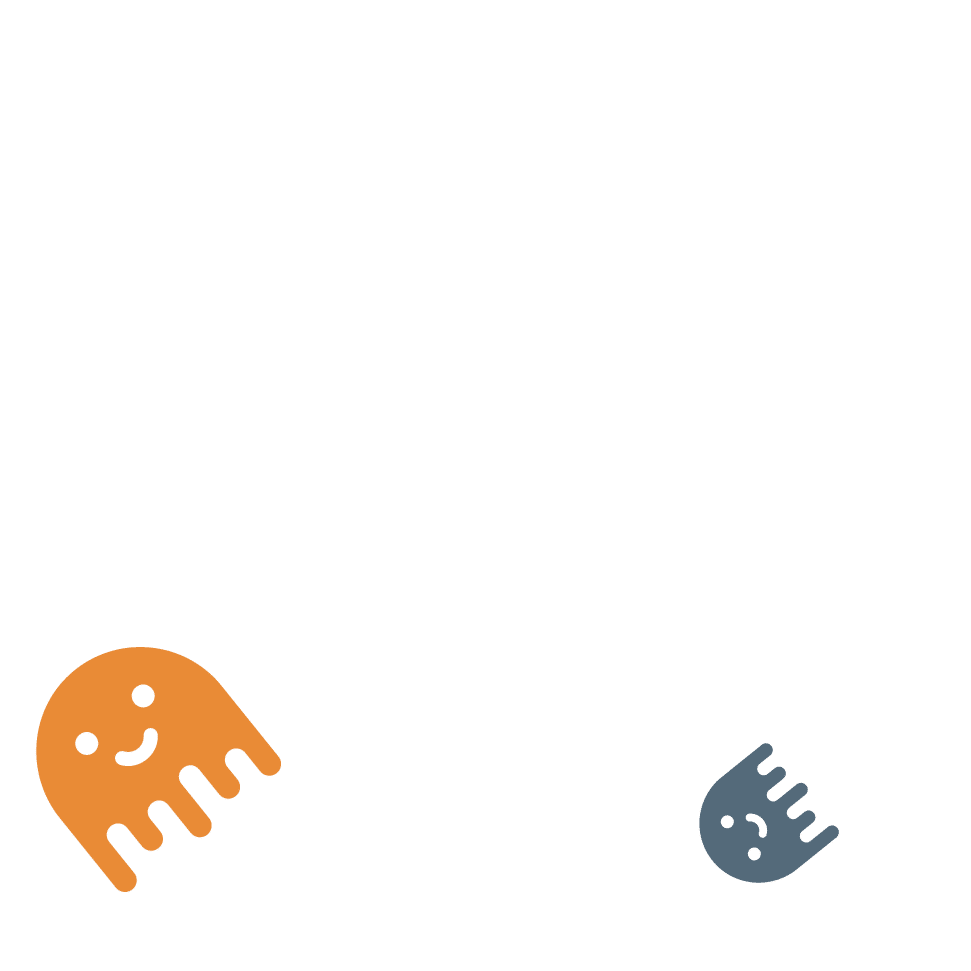One great way to use WILO is when you create a brand new blog post or landing page.
If you use WILO as part of your publishing process, you’ll ensure that all new content you publish on your website will have the best internal links.
Contents:
- Research Before You Write
- Craft Content with Internal Linking in Mind
- Use Wilo to Identify Current Backlinks
- Determine Meaningful Anchor Texts
- Evaluate Potential Backlinks
- Directly Edit and Insert Links
- Review and Revise
- Monitor Your Internal Linking Structure
- Stay Aware of False Positives
- Plan for Continuous Optimization
1. Research Before You Write
Before you even begin writing, it’s a good idea to have a grasp on your topic and how it relates to other content on your site. By considering this ahead of time, you can draft your post with potential link opportunities in mind.
2. Craft Content with Internal Linking in Mind
As you write, keep potential internal linking opportunities in mind. Mention related topics or articles in a way that naturally lends itself to internal linking.
3. Use Wilo to Identify Current Backlinks
Once your post is drafted, utilize Wilo to inspect what internal links your new content already has. This can help you identify gaps or opportunities for additional internal links.
4. Determine Meaningful Anchor Texts
Instead of generic terms like “click here”, try to use descriptive and relevant anchor texts that will provide context and value to your readers. The Wilo plugin can suggest potential anchor texts based on the content you’ve written.
5. Evaluate Potential Backlinks
Wilo simplifies this step by providing you with potential backlink opportunities based on the anchor texts you’ve determined. The plugin categorizes these opportunities as high, medium, or low potential, helping you decide where to place your internal links.
6. Directly Edit and Insert Links
The convenience of Wilo comes into play here. From the plugin, you can directly go to the editing page of potential backlink content. This makes it easy to insert your internal links without having to navigate away from the plugin interface.
7. Review and Revise
Use the “view content” feature in Wilo to preview how the internal link looks within the context of the target page. This allows you to ensure the link fits naturally and provides value to the reader.
8. Monitor Your Internal Linking Structure
Wilo’s admin bar provides an overview of the internal backlinks to your current page. This tool can be especially helpful in understanding the linking structure of your site and ensuring you’re not overly linking from one page to another.
9. Stay Aware of False Positives
Remember that while Wilo is a powerful tool, it may sometimes suggest links that don’t make sense contextually. Always review suggestions to ensure relevance and value.
10. Plan for Continuous Optimization
SEO is a continuous effort, and internal linking is no exception. As you add more content to your site, revisit your internal linking strategy to ensure optimal SEO benefits.
Get started for free!
The FREE version of the WILO internal link-building tool is perfect for optimising your internal linking and getting better SEO.
Get started today